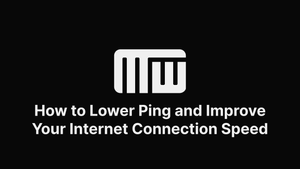Tired of high ping and lag? Our article has tips on how to lower ping and improve your internet connection speed.
What Causes High Ping?
High ping, also known as latency, is a measure of the time it takes for a data packet to travel from your device to a server and back again. It is expressed in milliseconds (ms), it can cause delays and lag during online activities such as gaming, streaming, and video conferencing.
Before Everything, Run an Internet Speed Test
To determine the current speed and performance of your internet connection, it is important to run an internet speed test. This can be done through websites or applications such as speedtest.net or Google's Measurement Lab.
The test measures download and upload speeds, as well as latency, and can help identify latency issues with your internet connection and ensure you are getting the performance you are paying for from your ISP (Internet Service Provider), in worst case, contact your ISP and address the issue.
It is recommended to run multiple tests at different times of day for the most accurate results.
The Ultimate Ping Enhancer Software to Improve Ping
MWSoft is a software that aims to improve connection speed and reduce ping by modifying various parameters in your PC. While it may be able to make some optimizations, it cannot guarantee a certain level of ping reduction as there are many factors that can affect ping.
How to Reduce Ping for Gaming on PC
High ping (pinging), also known as latency, can be a major issue for gamers, causing delays and lag that can ruin the online gaming experience. Here are a few tips that may help reduce it:
- Use a wired connection: Wireless connections are prone to interference and can result in higher ping. Using a Ethernet cable connection can help improve your connection speed and reduce ping.
- Close unnecessary programs: Running multiple programs on your device can use up a lot of bandwidth and contribute to network congestion. Closing unnecessary programs can help improve your internet connection and reduce lag.
- Use a gaming VPN: A gaming VPN can help reduce ping by routing your connection through a server that is closer to the game server. This can help reduce the distance data packets need to travel and improve your connection speed, and you will also get some privacy benefits.
- Close apps that run in the background.
- In case of WiFi, try your best to get a good signal.
While these tips can be helpful for reducing ping for many users already in general, it is also important to optimize your ping for each specific game. In the next sections, you'll see specific strategies for optimizing ping for various video games.
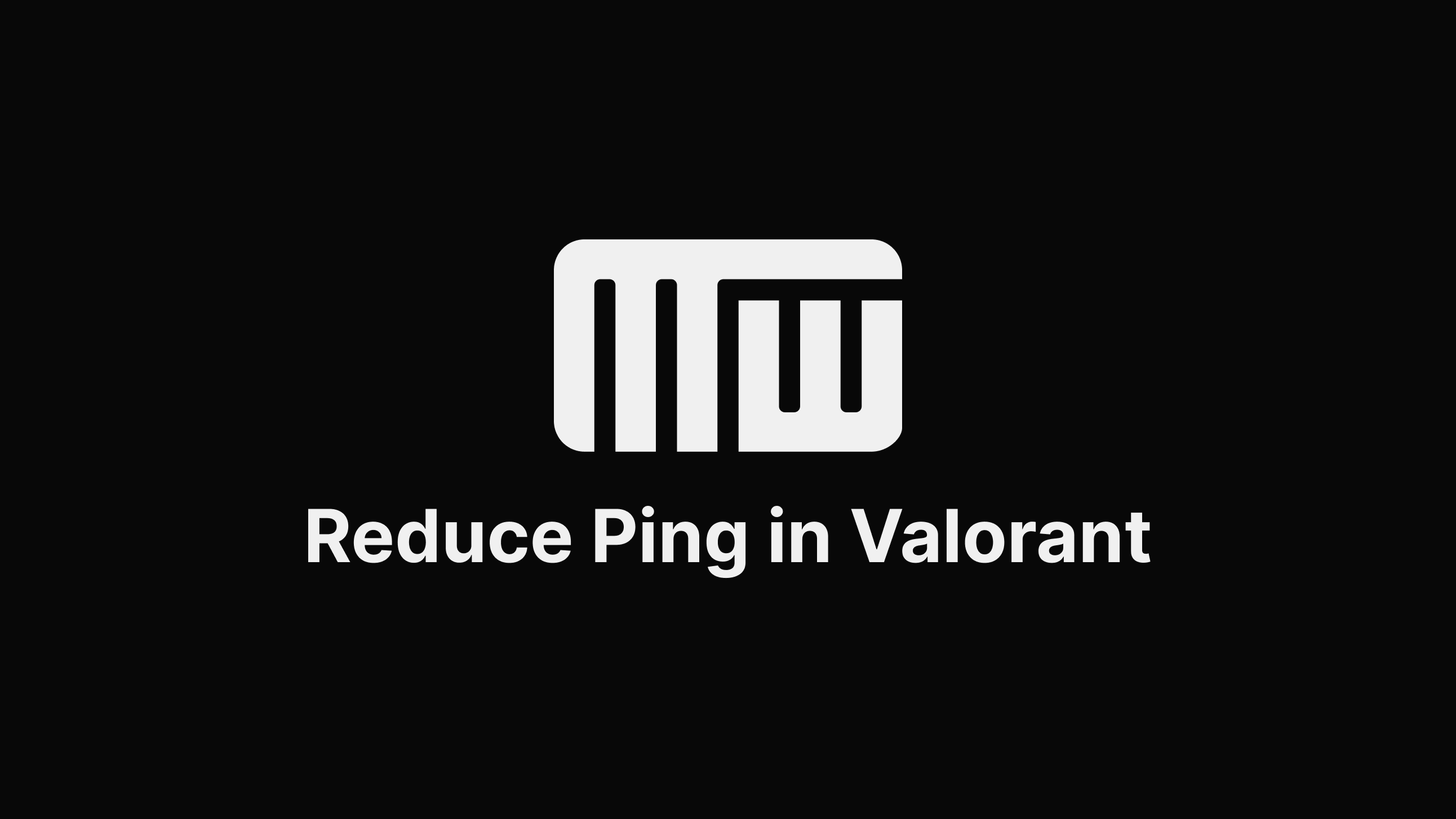
How to Reduce Ping in Valorant
- Change game graphics settings: Setting the "Max Background FPS" to a lower value can help reduce the load on your system and improve your ping.
- Use a low game server ping: Valorant allows you to choose the game server that you want to connect to. By selecting a server that is closer to your location, you can reduce the distance data packets need to travel and improve your ping. You can use the "ping" command in Valorant to see the ping to different game servers and choose the one with the lowest latency.
- Optimize your Valorant launcher settings: The Valorant launcher has several settings that can affect your ping. For example, you can try disabling the "Hardware Acceleration" setting, which can help reduce the load on your system and improve your ping. You can also try setting the "Maximum Concurrent Downloads" to a lower value, which can help reduce the strain on your internet connection and improve your ping.
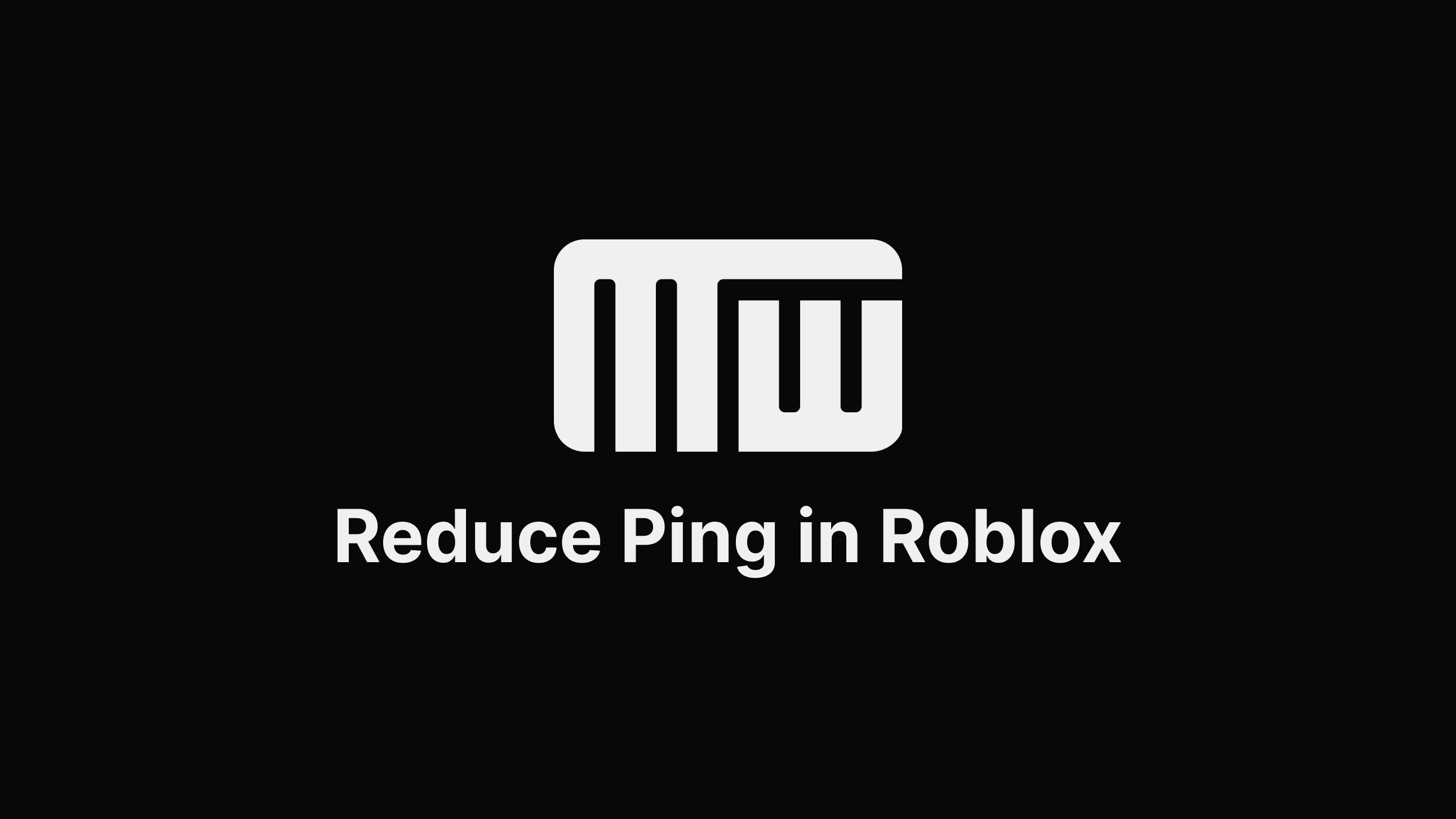
How to Reduce Ping in Roblox
- Update Roblox: Outdated versions of Roblox may not be optimized for online gaming and can contribute to high ping. Make sure that you are running the latest version of Roblox to ensure that you have the best possible performance.
- Flush your DNS cache: Flushing your DNS cache can help resolve any issues with DNS records that may be causing high ping. To flush your DNS cache on Windows, open the Command Prompt and type "ipconfig /flushdns" and press Enter. On Mac, open the Terminal and type "dscacheutil -flushcache" and press Enter.
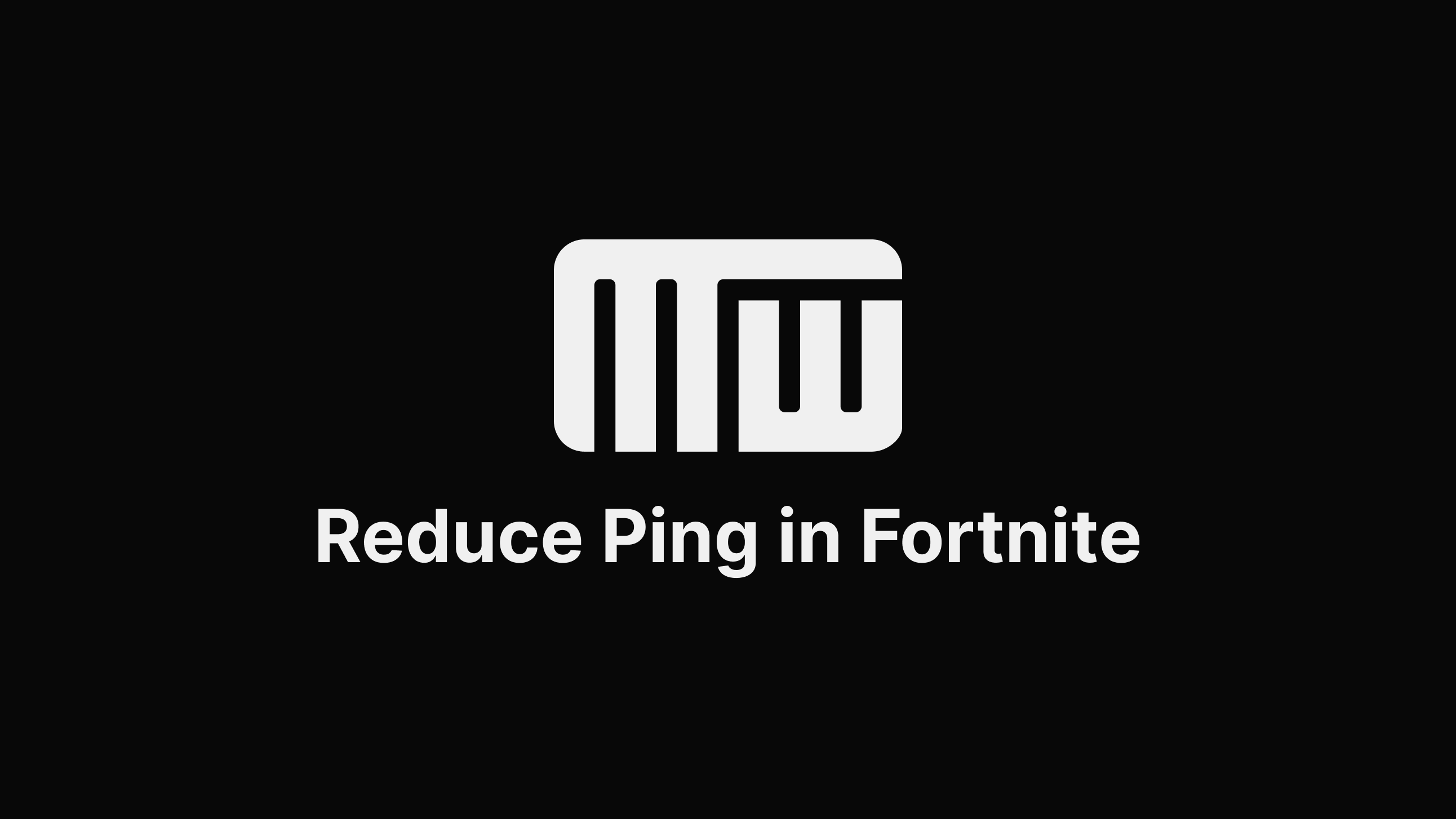
How to Reduce Ping in Fortnite
- Change your matchmaking region: Fortnite allows you to choose the matchmaking region that you want to play in. By selecting a region that is closer to your location, you can reduce the distance data packets need to travel and improve your ping.
- Optimize your network adapter settings: Your network adapter has several settings that can affect your latency. For example, you can try disabling the "Interrupt Moderation" setting, which can help reduce the load on your system and improve your ping. You can also try setting the "Transmit Buffers" and "Receive Buffers" to a higher value, which can help improve your connection speed and reduce ping.
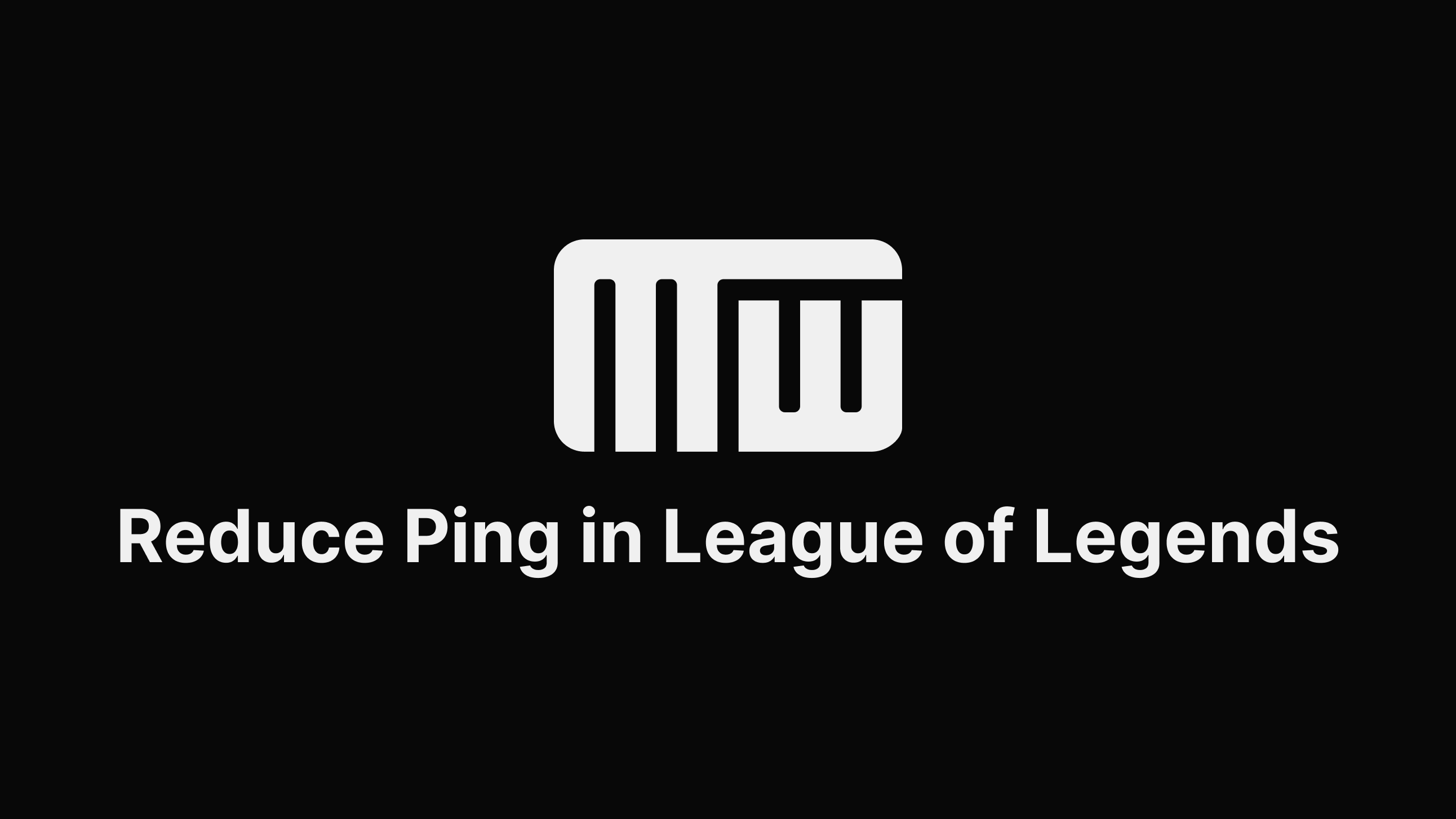
How to Reduce Ping in League of Legends
- Use the Hextech Repair Tool: The Hextech Repair Tool is a utility provided by Riot Games that can help resolve issues with your League of Legends client. It can fix common problems that can cause high latency, such as outdated game files or corrupted data.
- Flush your DNS cache: Flushing your DNS cache can help resolve any issues with DNS records that may be causing high latency. To flush your DNS cache on Windows, open the Command Prompt and type "ipconfig /flushdns" and press Enter. On Mac, open the Terminal and type "dscacheutil -flushcache" and press Enter.
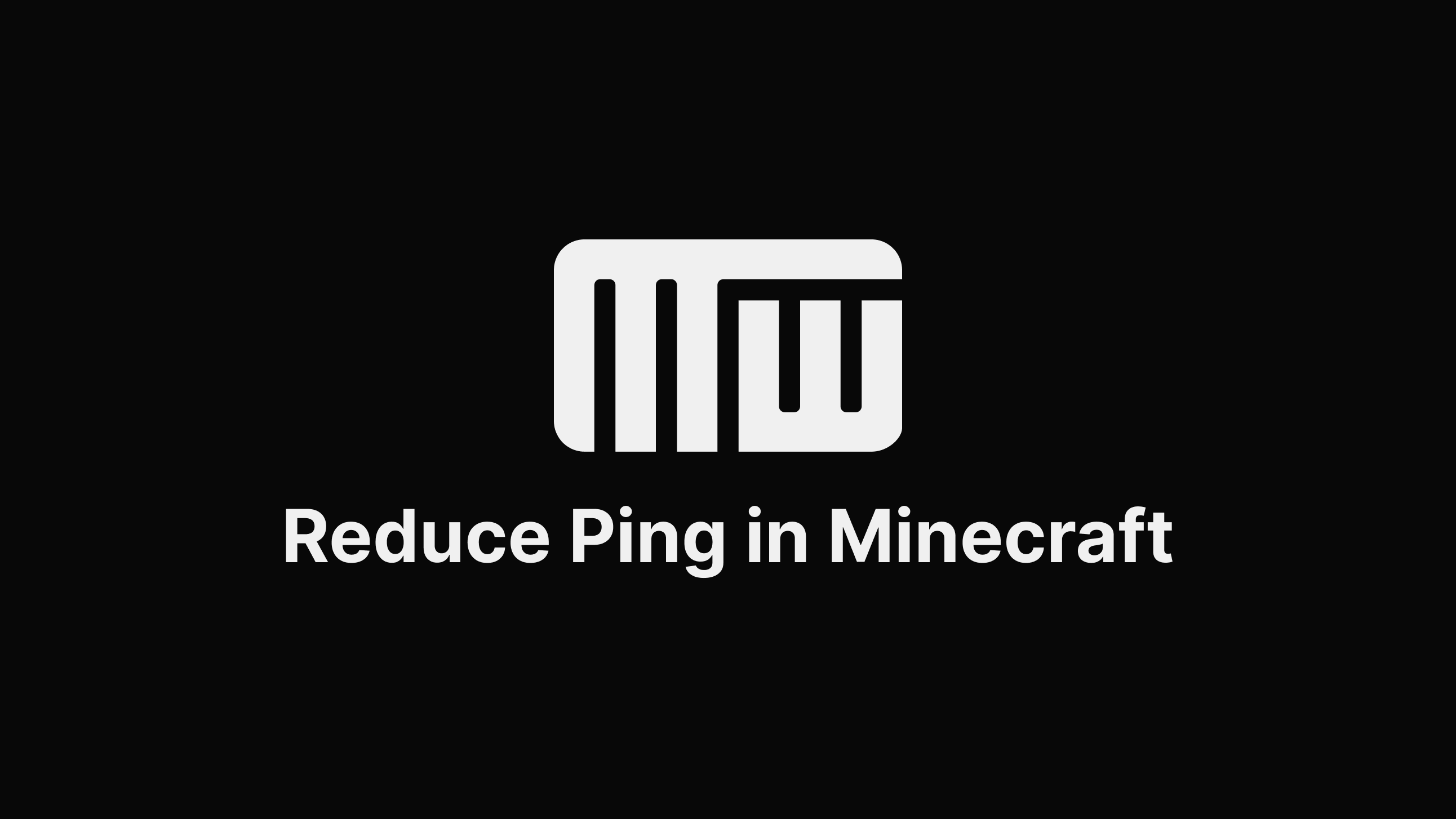
How to Reduce Ping in Minecraft
- Use the Lunar Client: The Lunar Client is a popular third-party utility that can help improve your gaming experience in Minecraft. It includes a number of features that can help reduce latency.
- Enable the "TCPNoDelay" option: The "TCPNoDelay" option is a setting that can help reduce latency in Minecraft by disabling the Nagle algorithm. To enable it, open the Minecraft launcher, click on the "Installations" tab, and click the "Edit" button next to your installed version of Minecraft. Click on the "JVM Arguments" tab, and add "-DtcpNoDelay=true" (without quotes) to the list of arguments.
- Check the server latency: If you are playing on a server, the server's latency can also contribute to your overall latency in Minecraft. If the server latency is high, you may want to consider switching to a different server with lower latency.
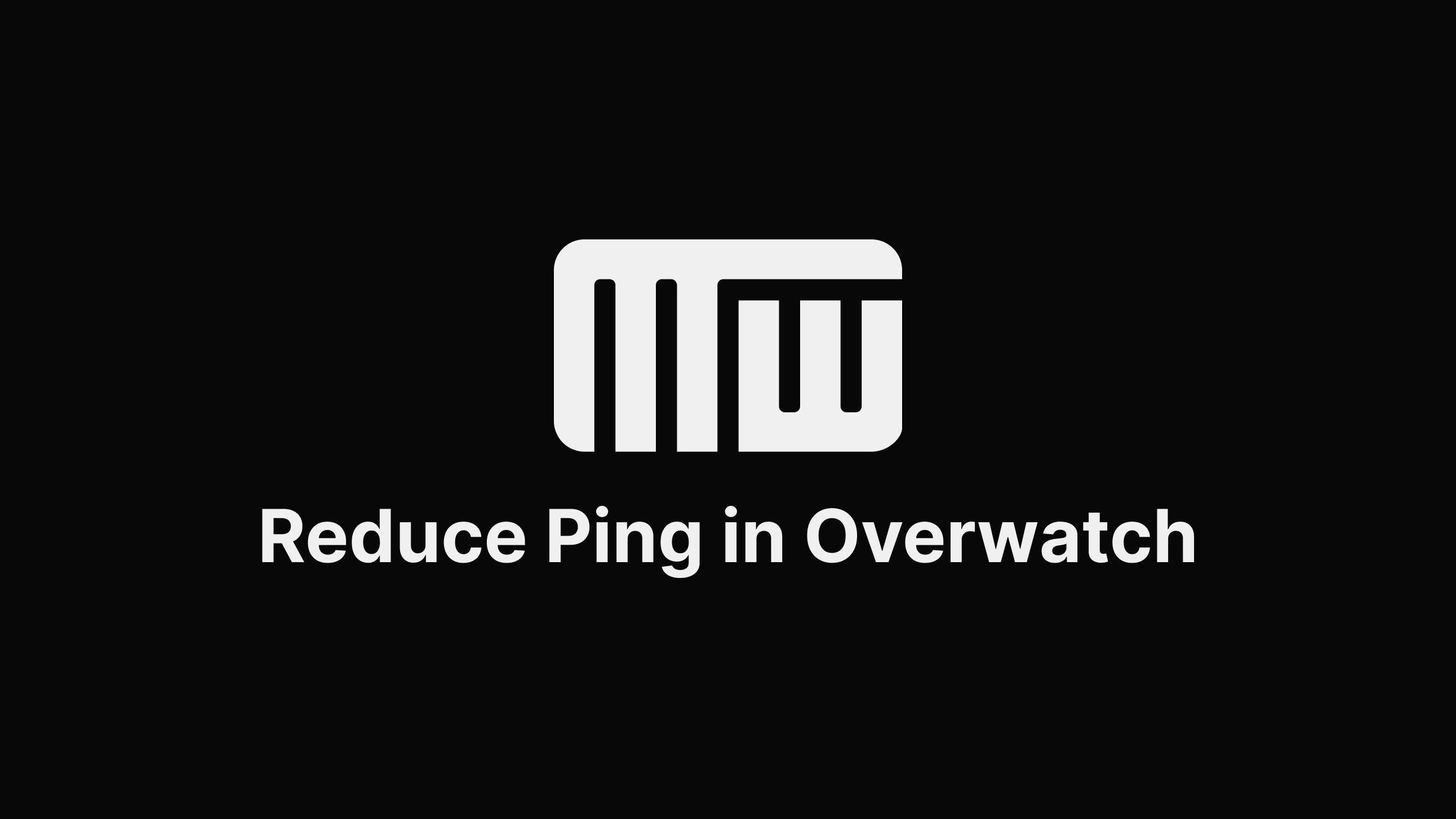
How to Reduce Ping in Overwatch
- Choose the best region: Overwatch allows you to choose the region that you want to play in. By selecting a region that is closer to your location, you can reduce the distance data packets need to travel and improve your connection quality.
- Reset your Winsock data: Winsock is a Windows utility that controls how your system communicates over the internet. If your Winsock data is corrupt or incorrect, it can cause connection issues in Overwatch. To reset your Winsock data, open the Command Prompt and type "netsh winsock reset" and press Enter. Restart your computer for the changes to take effect.
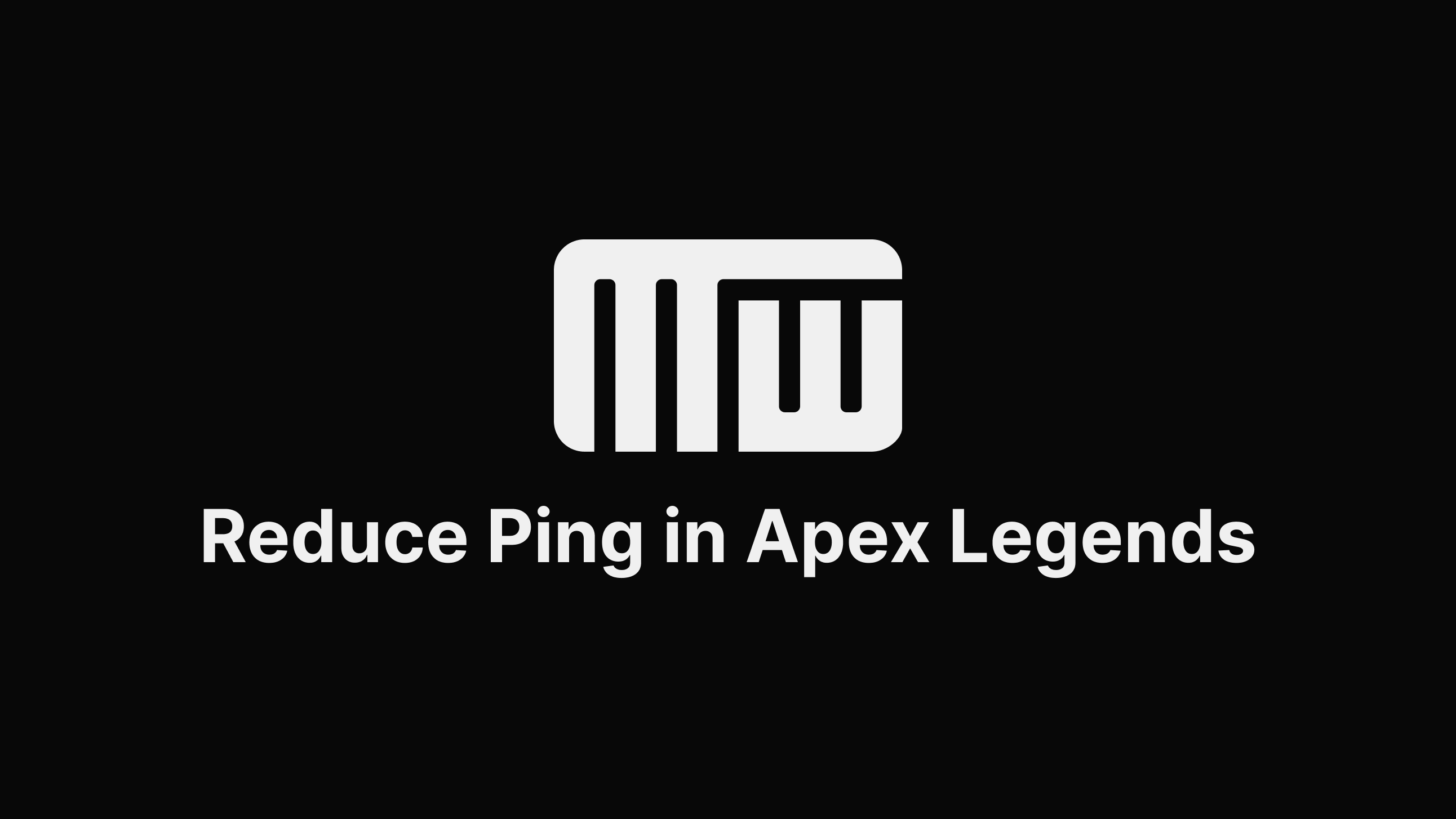
How to Reduce Ping in Apex Legends
- Reduce Ping in Valorant Choose the best server: Apex Legends allows you to choose the server that you want to play on. By selecting a server that is closer to your location, you can reduce the distance data packets need to travel and improve your connection quality.
- Disable Fullscreen Optimizations: Fullscreen Optimizations is a Windows feature that can cause performance issues in some online game, including Apex Legends. To disable Fullscreen Optimizans, right-click on the Apex Legends executable, click "Properties", and go to the "Compatibility" tab. Check the box next to "Disable Fullscreen Optimizations" and click "Apply".
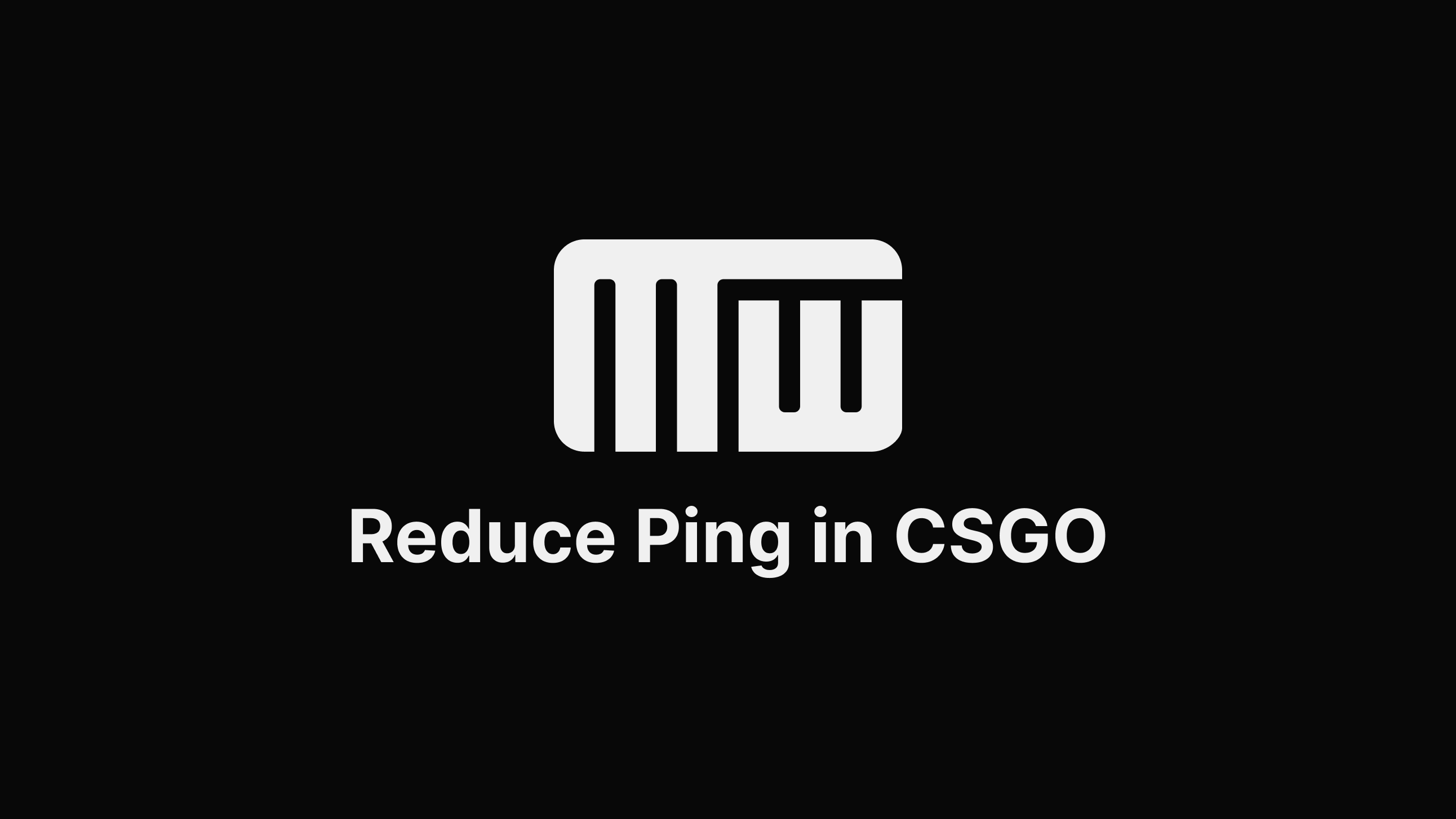
How to Reduce Ping in CSGO
- Use the In-Game Ping Settings: CS:GO has a built-in setting that allows you to set the maximum acceptable ping for matchmaking. By setting a higher maximum ping, you may be able to find a game with a lower actual ping. To access the setting, go to the "Options" menu and select "Game Settings".
- Change the Priority Setting: Changing the priority of the CS:GO process can help improve your connection quality. To do this, right-click on the CS:GO executable, click "Properties", and go to the "Compatibility" tab. Under "Settings", select "High" in the "Priority" dropdown.
- Use Steam Launch Options: Steam has a feature called "Launch Options" that allows you to pass specific command-line arguments to a game when it is launched. To use Steam Launch Options for CS:GO, right-click on the game in your Steam library, click "Properties", and go to the "General" tab. Under "Launch Options", type "-tickrate 128" (without quotes) and click "OK".
The Future is Now: How Wi-Fi 6 Can Help You Dominate Online Gaming and Lower Ping
If you're a serious gamer, you know that a strong and stable internet connection is key to winning. And with the rise of online gaming and streaming, it's more important than ever to have a network that can handle the demand. That's where Wi-Fi 6 comes in.
Wi-Fi 6, also known as 802.11ax, is the latest and greatest in wireless technology. It offers faster speeds, higher capacity, and lower latency than its predecessor, Wi-Fi 5 (802.11ac). This means that Wi-Fi 6 can handle more devices on your network without slowing down, and can provide a more reliable connection for online gaming.
But how exactly does Wi-Fi 6 improve your gaming experience? For starters, it reduces the amount of time it takes for data to be transmitted between your devices and the router. This results in lower ping, which is essential for online gaming. A lower ping means less lag and a smoother, more responsive experience.
Wi-Fi 6 also has a higher capacity, which means it can handle more devices on your network without slowing down. This is especially useful if you have multiple gamers in your household or if you have a lot of smart home devices connected to your network. With Wi-Fi 6, you won't have to worry about your connection being overloaded and causing lag in your games.
In summary, Wi-Fi 6 is a game-changer for online gaming. Its faster speeds, higher capacity, and lower latency make it the ideal choice for a smooth and reliable gaming experience. So if you're looking to dominate in the online gaming world, upgrading to Wi-Fi 6 is a no-brainer.
Conclusion
In conclusion, there are many factors that can affect your internet connection and impact your gaming experience.
Remember, every internet connection is different and what works for one person may not work for another. Experiment with different solutions and see what works best for you. With some effort and the right tools, you can lower your ping and improve your internet connection for a better gaming experience.
Share the article with your friends!
A Lower Ping Twitter List by MWSoftAlso read: Will Ethernet Cable Lower Ping and Improve Latency? - What Is the Lowest Ping Possible? - Will Faster Internet Lower Ping and Achieve the Lowest Latency? - Can a Gaming Router Lower Ping? - How Bad Is 200ms Ping?