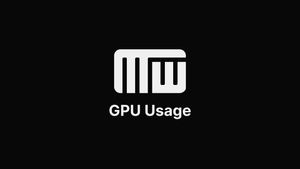Windows 10 and Windows 11 have a built-in "Systems" monitor in the Task Manager, which can be used to display the GPU usage in Windows in real time.
Whats Using My GPU Windows 11 and Windows 10
To see the GPU usage and find whats using your GPU, do the following:
-
Right-click Start and click Task Manager.
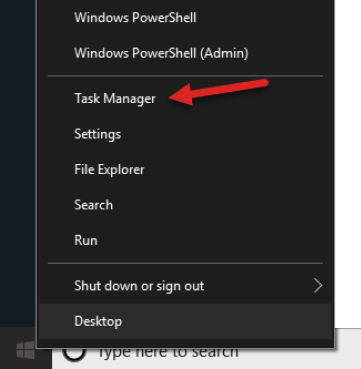
-
Click the Processes section.
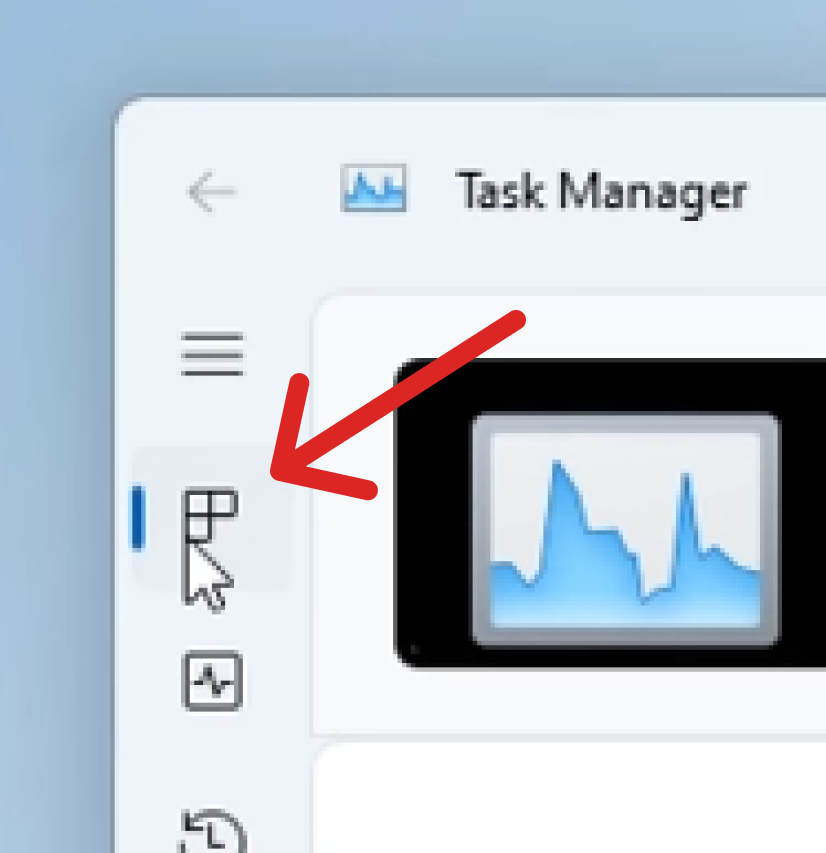
-
You can now see the GPU usage in real-time and all the apps that use your GPU resources.
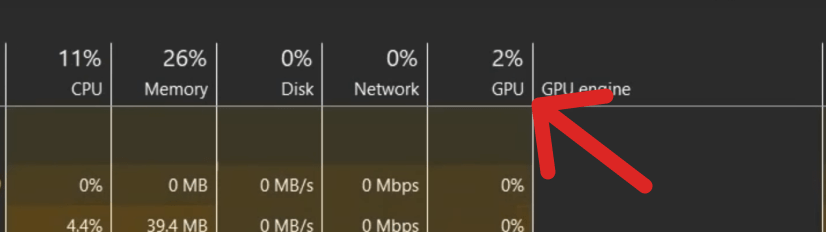
How Do You Check What GPU Windows Is Using?
Here is the way to check what GPU Windows is using.
-
Right-click Start and click Device Manager.
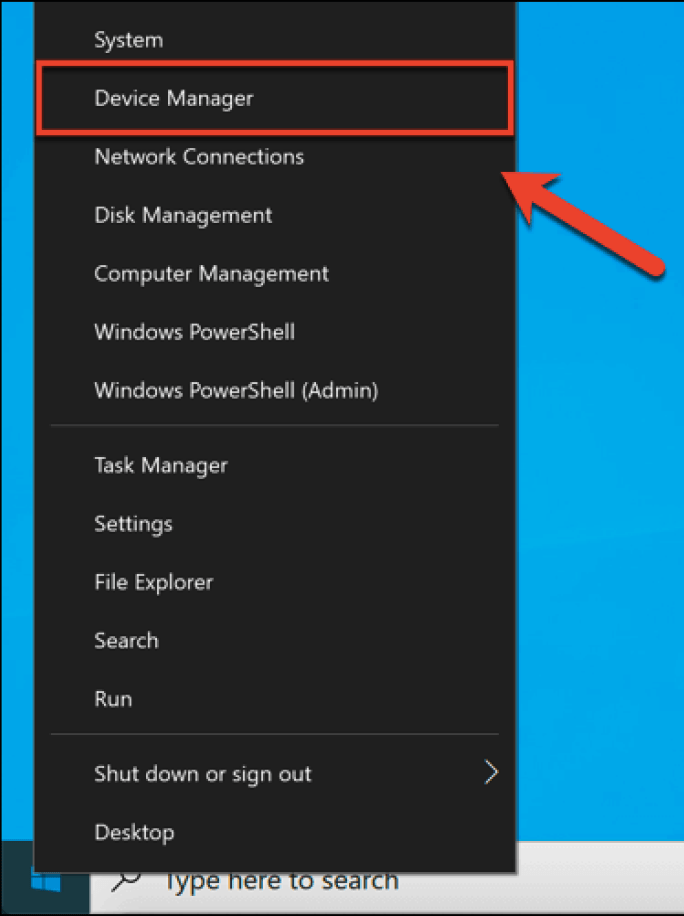
-
Double-click the Display Adapters section, and your GPU will be listed there.
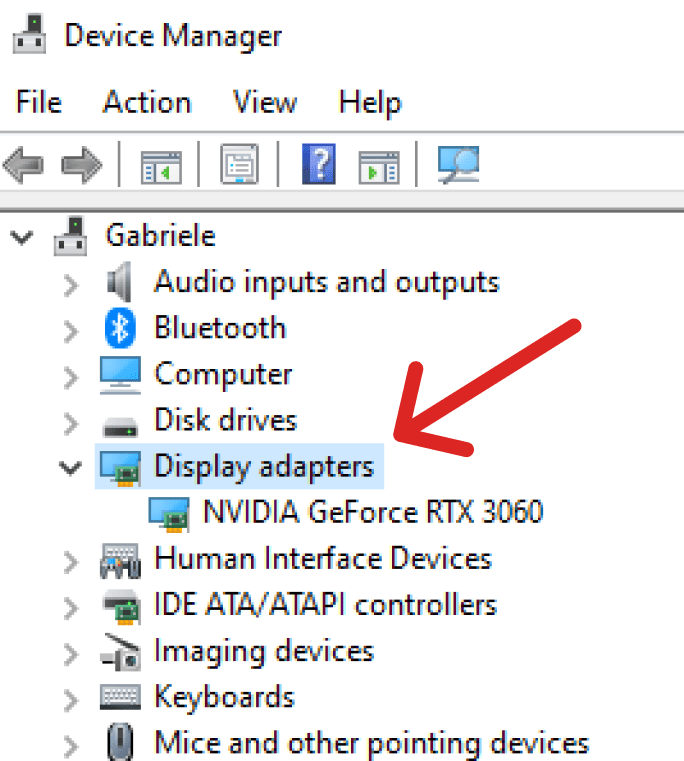
-
In your Windows search bar, type System Information and click it.
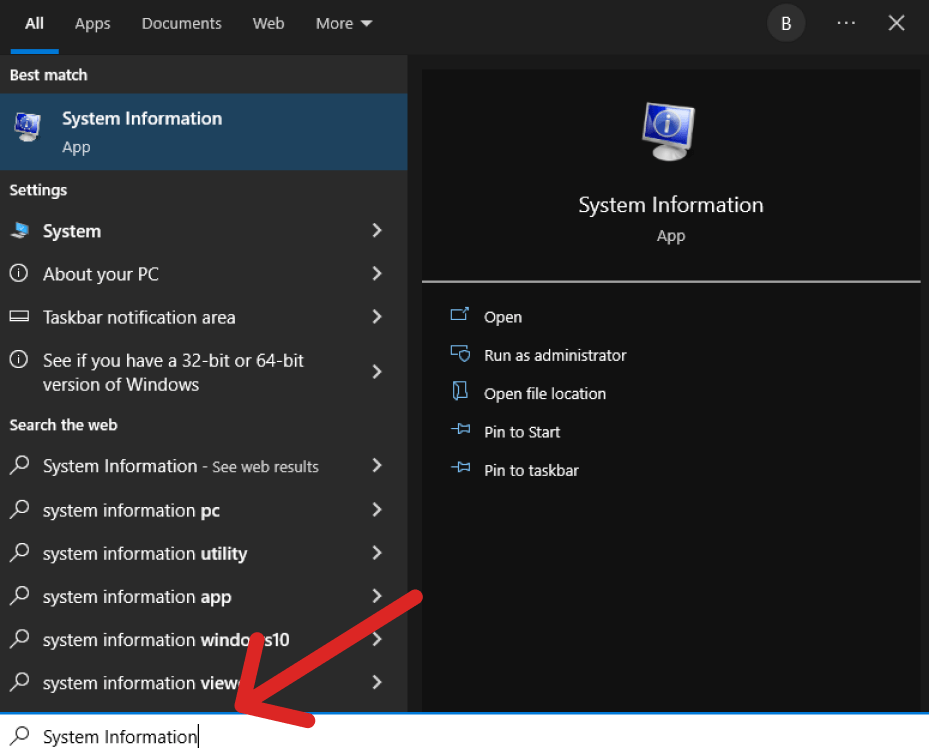
-
Then navigate to System Summary -> Components -> Display -> Adapter Type, and here you will see what GPU Windows is using.

How Do I Change What GPU Windows Uses?
The GPU is the graphics card that the computer uses to create the images you see on your screen. Windows will automatically choose which GPU to use, but if you want to change it, you can; here's how to do it:
-
From your Desktop, right-click and click NVIDIA Control Panel.
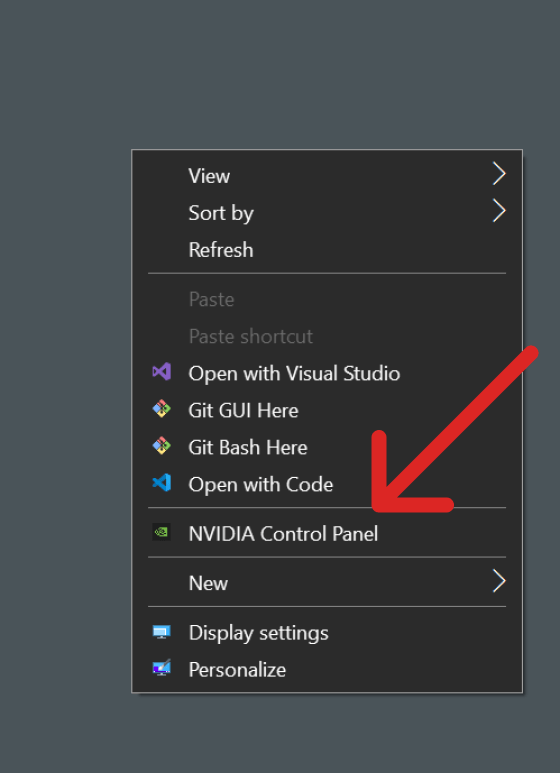
-
Then navigate to 3D settings -> Manage 3D settings.
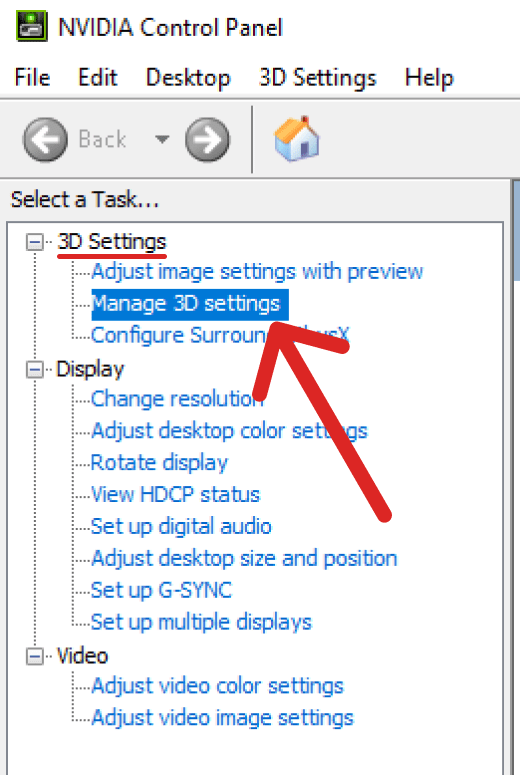
-
Click the Program Settings tab.
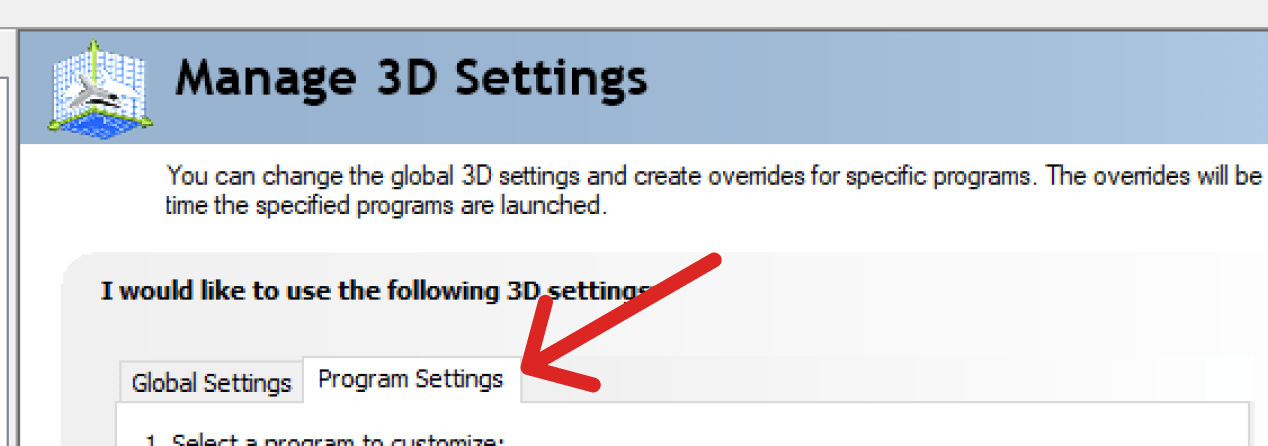
-
Find and choose the process from the processes list where you want to use a different GPU.
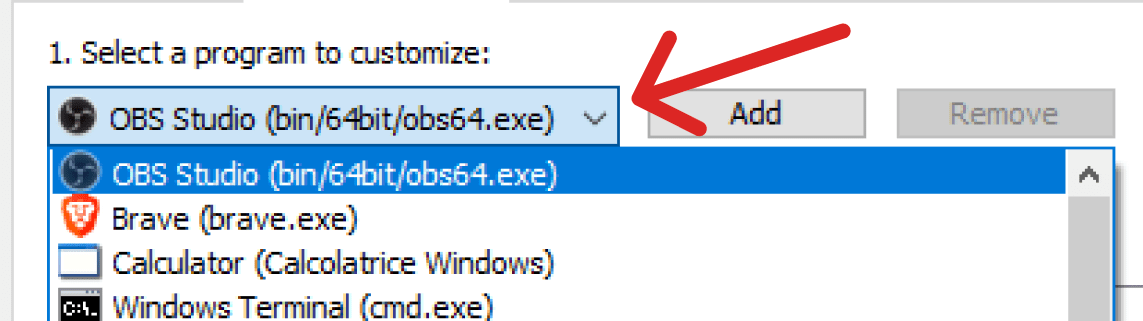
-
Click the Preferred graphics processor list and choose the new GPU.
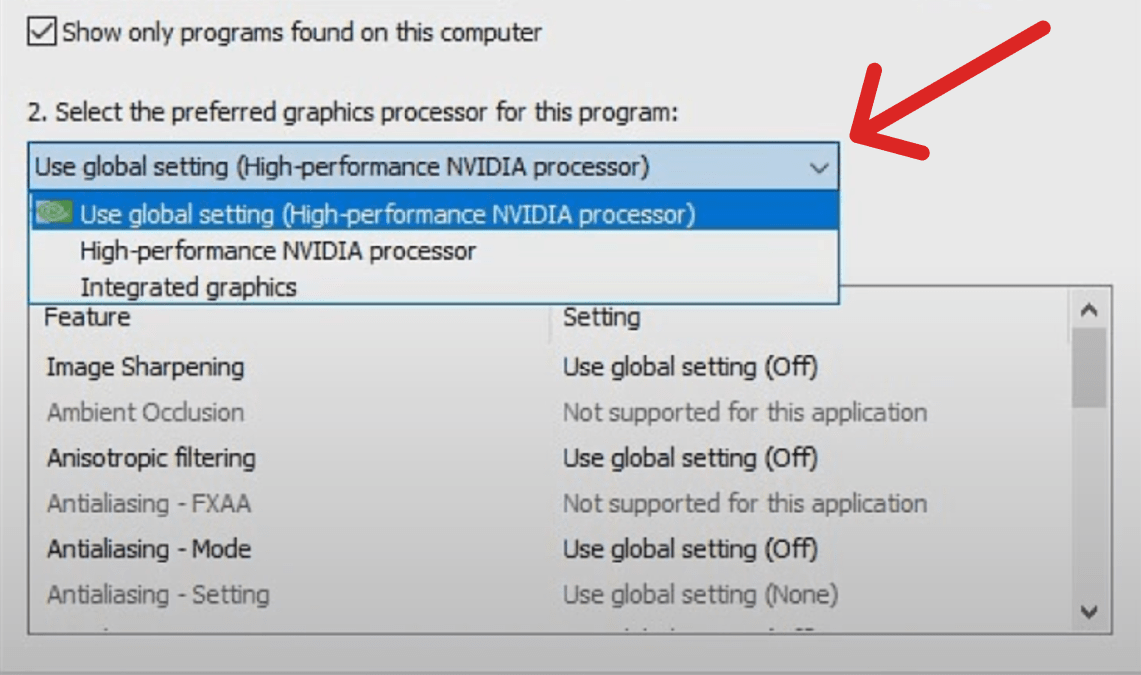
-
Then click Apply to save the change.
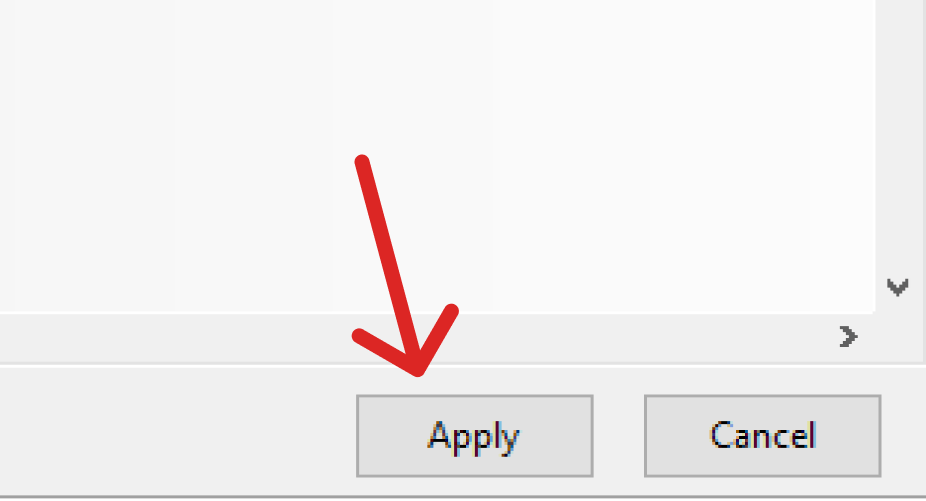
How Do I Know if a Game Is Using My GPU?
To know if a game is using your GPU and to monitor GPU, do the following:
-
Right-click Taskbar and click Task Manager.
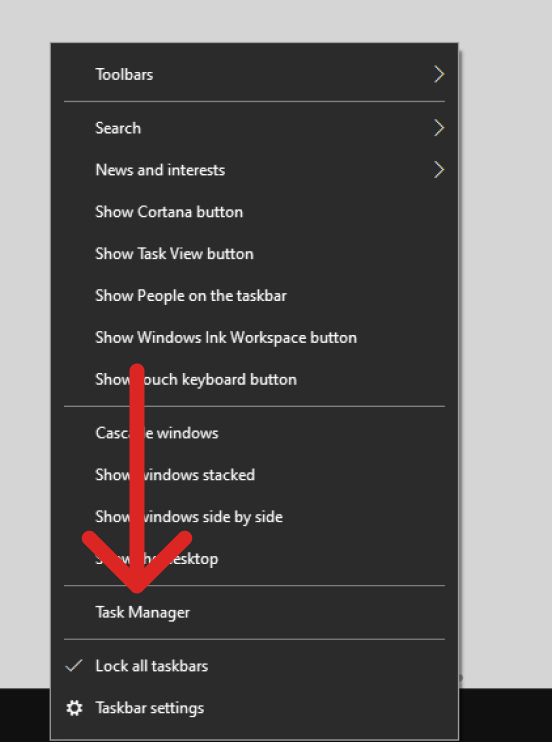
-
Click the Processes section.
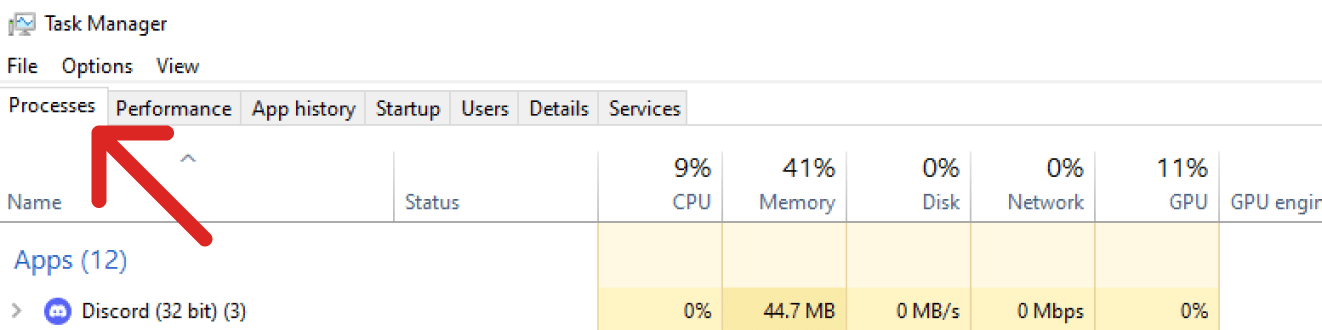
-
Scroll to find the game and see if GPU usage is in the GPU column.
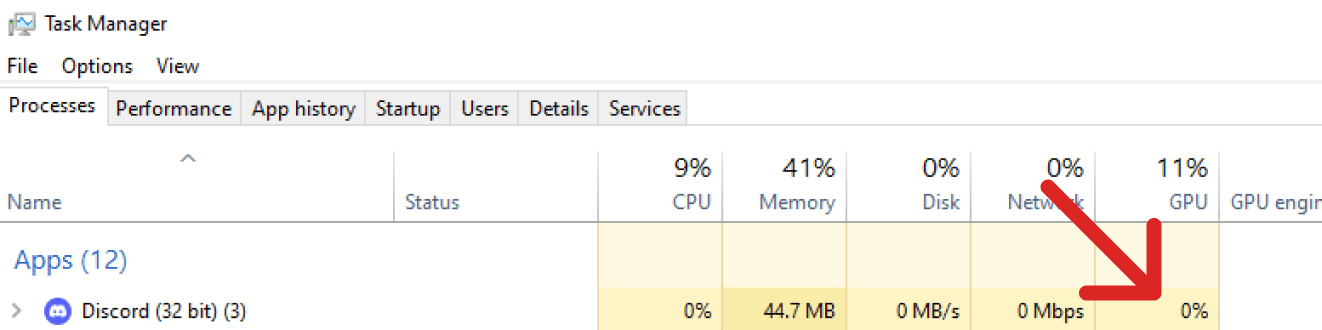
Why Is My Game Not Using My GPU?
If you are running a game on your PC and noticed that it is not using your GPU, there are a few possible reasons.
- The most common reason is that the game does not use the GPU. This can be because the game is old or designed to work on older PCs with less powerful graphics cards.
- The second possible reason for this issue is that your GPU drivers may be outdated and need updating.
What Uses GPU Other Than Games?
A GPU is also called a graphics processing unit and is responsible for handling all the graphics in a game. It has its memory and can process data at very high speeds.
The GPU will process all the graphics on your screen, from the background to your characters, to your special effects like fire or lightning.
GPUs are also used for many other purposes like video editing, 3D rendering, artificial intelligence research, and machine learning.
How to Fix High GPU Usage?
If you are experiencing high GPU usage, and you want to fix it, then there are a few things that you can do.
- First, you must ensure that your graphics card drivers are up-to-date.
- Second, if your GPU is overheating or overclocked, the best thing to do is lower the clock speeds.
- The third thing you can do is disable any unnecessary programs that may be using the GPU for rendering graphics.
So, What’s Causing Your GPU Usage to Drop so Low?
We’ve all been there at some point. You’re playing your favorite game, and suddenly the frame-rate drops to an unplayable level. It can be a very frustrating experience.
It is often hard to pinpoint the cause of these sudden drops in GPU usage. Still, they usually happen when you run a bunch of applications or processes in the background that are unrelated to your game.
There could also be issues with your graphics card drivers or other hardware causing the problem.
Why Overclock GPU Memory
Overclocking is a process that increases the operating frequency of an electronic device beyond the manufacturer's specifications.
The overclocked machine will run faster, but it may also generate more heat and use more power.
Overclocking can be done with several software tools. One of the most popular is MSI Afterburner.
Some people overclock their GPU for gaming purposes because it can improve performance. Still, this process can be dangerous and should not be attempted by novice users.
Why Does GPU Usage Drop to 0
The GPU usage drops to 0 because the driver has detected that the GPU is not doing anything and has put it in a low-power state.
The GPU resource usage at 0 is likely because your pc is not doing any work with the GPU. Suppose you are playing a game or running a graphics-intensive application.
In that case, the driver will keep the GPU at full power for maximum performance.
How to Check GPU for Errors
A GPU is a device that renders graphics for your computer. GPU errors can cause system instability and even crashes.
The MWSoft software will detect any GPU errors (memory issues, temperature issues, fan issues, etc.). It will report them for free so that you can look for a solution.
What is DirectX?
DirectX is a collection of application programming interfaces (APIs) for handling tasks related to multimedia, especially game programming and video, on Microsoft platforms.
Will DirectX 12 Improve FPS?
DirectX 12 is a new set of low-level APIs that will allow developers to control the hardware and software more. There are two significant advantages for gamers.
- First, DirectX 12 will improve the frame rate, which is an essential factor for gamers.
- Second, it will reduce CPU overhead and increase GPU performance.
DirectX 12 will enable a more significant number of tessellation and compute operations per second on graphics hardware. This means faster frame rates, higher quality visuals, and smoother gameplay.
DirectX 12 will also allow developers to make more efficient use of multicore CPUs by introducing asynchronous computing that can offload work onto different cores.
DirectX 12 will change how developers manage resources by enabling them to quickly implement parallel programming for non-graphics tasks and graphics tasks, using a range of new parallelism models, such as warp and warp dynamic links.
Windows 10 Version 1607 ships with DirectX 12 support and will automatically install the latest version. Older versions of Windows will require a Developer or Premium license to install DirectX 12.
What Are GPU Engines?
GPU engines are the central processing units of graphics cards. They are responsible for the graphics processing.
GPU engines were developed in 2006 by Nvidia and ATI Technologies. These two companies partnered to create a new graphics card capable of handling all the latest games at high resolutions and with complex 3D effects.
GPUs work by performing a set of calculations on numerous parallel threads, which means that they can process multiple tasks at once.
This is why they are so good for graphical processing, as rendering a 3D image requires lots of parallel calculations to be done simultaneously.
What Integrated Graphic Means, and What Is It?
Integrated graphics is a type of graphics card built into the motherboard. It is also known as an integrated graphics processing unit (IGPU).
Integrated graphics cards are cheaper than their discrete counterparts because they share the main system memory with the CPU and other components. They also have lower power consumption, which makes them more suitable for laptops or other mobile devices.
Some of the most common integrated graphics chipsets include Intel HD Graphics, AMD Radeon R3/R5/R6, and NVIDIA GeForce GT 120/240/250/260/280.
Integrated video cards are integrated graphics cards with dedicated circuit boards with video outputs. This allows them to offer high-end features such as PCI Express and DisplayPort outputs.
They can connect directly to a monitor without a separate adapter card.
Integrated video cards can also provide more powerful 3D rendering than integrated graphics solutions, which is beneficial for games and other graphical applications where 3D acceleration is needed.
However, they are usually not as powerful or power-efficient as discrete video cards.