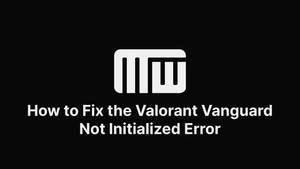If you face the Valorant Vanguard not initialized error code 128, read this article to know how to fix it!
Restart Vanguard
If you're getting this error when launching the game, don't worry - you're not alone; it's common. Fortunately, there is a way to fix it.
The first thing you need to do is restart Vanguard. To do this, open the Task Manager (press Ctrl+Shift+Esc on your keyboard) and find the Vanguard process. Right-click on it and select "End Task".
Once Vanguard has been closed, you can try launching the game again. If the issue persists, you may need to reboot your computer.
Disable Windows Testing Mode
The cause of this error is usually that Windows Testing Mode is enabled on your computer. Developers use this mode to test new features and updates before they're released to the public, but it can also cause issues with games and other applications.
Follow the steps:
- Press the Windows key + R to open the Run dialog box.
- Type "regedit" and press Enter to open the Registry Editor.
- In the Registry Editor, navigate to the following key: HKEY_LOCAL_MACHINE\SOFTWARE\Microsoft\Windows NT\CurrentVersion\SoftwareProtectionPlatform
- Find the "SkipRearm" value on the right-hand side and double-click it.
- Change the value from "0" to "1" and click OK.
- Close the Registry Editor and reboot your computer.
Once your computer has rebooted, Valorant should launch without any issues. If you continue to experience issues, you should contact the game's support team for further assistance.
Configure VGC Service to Automatic
Here's a step-by-step guide on how to do it:
- Open the Windows Services console by pressing the Windows key + R, then typing "services.msc" and pressing Enter.
- Find the Vanguard Graphics Card service in the list of services.
- Right-click on the Vanguard Graphics Card service and select Properties.
- In the Properties window, set the Startup type to Automatic.
- Click Apply, then click OK.
Now start Valorant again, and the error should be fixed.
Update Windows
First, since it's very important, you'll need to ensure you have the latest version of Windows. Once you have the correct version, you'll need to take a few steps to upgrade the Windows operating system.
- Click the Start button, then click the Settings cog.
- In the Settings window, click on Update & Security.
- In the Update & Security window, click on Windows Update.
- In the Windows Update window, click on Check for Updates.
- Windows will now scan for updates and install them automatically.
Once Windows has been updated, you should be able to play Valorant without any issues. If you still have issues, contact us, and we'll help.
Uncommon Ways to Fix Valorant Vanguard Not Initialized Error Code
First, remove and reinstall the Riot Vanguard anti-cheat program. This program is known to cause problems with some PC games, so removing it may fix the issue.
Next, check to see if your PC is up to date. Outdated hardware can sometimes cause this error.
One potential solution is updating your drivers. Outdated drivers can cause various problems, including the Vanguard not initialized error. Another way to fix the Vanguard issue is to press the "Windows + R" button. This will open the "Run" dialog box. In the "Run" dialog box, type "services.msc" and press "Enter". This will open the "Services" window. In the "Services" window, scroll down and find the "Vanguard" service. Right-click on the "Vanguard" service and select "Restart". This will restart the Valorant Vanguard service and may repair the not initialized error.
Finally, start the game in compatibility mode. You can turn this setting on in the game's properties.
If none of these solutions works, you either contact Riot Games for help or contact a PC expert who may easily solve the issue.
How to Fix Valorant Vanguard Not Initialized Error Code 128
The first thing you'll want to do is make sure that you have the Vanguard anti-cheat properly installed. Sometimes, this issue can occur if Vanguard isn't installed properly or is not up-to-date.
If you're sure that Valorant Vanguard is installed and up-to-date, the next thing to check is your anti-virus software. Sometimes, anti-virus software can interfere with Vanguard and cause this issue.
If you're still getting the Vanguard Not Initialized issue after trying both solutions, the next step is contacting Riot Games support. They should be able to help you figure out what's causing the problem and get it fixed.