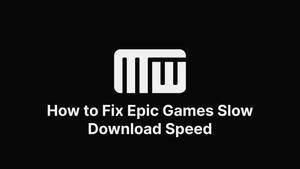If you are facing the Epic Games slow download issue on your PC, then you should follow our steps in the article to solve it!
Use the Ethernet Connection Cable Fix
If you're experiencing slow downloads on Epic Games, there's a simple fix that may do the trick. All you need to do is use a wired internet connection.
A wired connection will always be faster and more reliable than a wireless one. If you're using a wireless connection, that could be the reason why your downloads are slow.
Just connect your computer to your router with an Ethernet cable to fix the problem. Once you're connected, you should see a significant increase in your download speed.
Once you've switched to a wired connection, you should see a major improvement in your Epic Games download speed.
Change Download Settings on the Epic Games Launcher
One thing you can do is change the download settings on Epic Games. The program is default set to download at the highest speed possible. However, this can sometimes lead to slower speeds overall. If you change the settings to download at a lower speed, it can help improve the program's overall speed.
Close Programs Running in the background
Another thing you can do is close any other software that might be running in the background. This can free up additional resources to help the Epic Games program run faster.
Set the Throttle To "0" to Increase Internet Connection Speed
One thing you can do is set the throttle to "0". You can do this by opening the Epic Games Launcher, going to Settings, and then changing the Download Region. Set the Download Throttle to 0, and then try downloading the game again. This should help to improve your download speed.
If you're still having trouble with slow download speeds, the server you're connecting to may be busy or overloaded. You can try changing to a different server region and see if that helps.
Hopefully, these tips from our guide will help you to fix your slow download speeds on the Epic Games Store.
Edit the Engine.ini File
To do this, click on the "Config" folder in your Epic Games installation directory. Then, open the "Engine" folder and find the engine.ini file. Once you have the file open, look for the following lines:
[/Script/Engine.GameEngine]
+NetSpeed=10000
+MaxDownloadSize=500000000
Change the "NetSpeed" value to "15000" and the "MaxDownloadSize" value to "100000000". Save the file and then try restarting the Epic Games Launcher. Your downloads should now be much faster!
Update Your Network Drivers
One potential solution is to update your network adapter driver. This seems like a daunting task, but it's pretty straightforward. We'll walk you through the process step-by-step so that you can get back to your gaming as soon as possible.
First, you'll need to identify what type of network adapter you have. You can do this by opening the Device Manager on your PC. To do this, search for "Device Manager" in the Windows search bar.
Once you're in the Device Manager, expand the "Network adapters" section. This will list all of the network adapters on your computer. Take note of the make and model of your network adapter so you can download the correct driver.
Next, you'll need to download the driver for your network adapter. You can typically find drivers on the manufacturer's website. Once you've downloaded the driver, double-click on the file to install it.
Once installed, reboot your PC. This will ensure that the new driver is properly loaded and that your PC can connect to the internet at the fastest possible speed.
Change Your DNS in Case of a Slow Connection
One of the simplest methods is to change your DNS. This can be done on your Windows PC by following these steps:
- Right-click the Start button and select Network Connections.
- Select your current connection and click Properties.
- Select Internet Protocol Version 4 (TCP/IPv4) and click Properties.
- Select Use the Following DNS Server Addresses.
- Enter the following DNS addresses: 8.8.8.8, 8.8.4.4
- Click OK to save your changes.
Give this method a try and see if it boosts your download speeds. If not, there are a few other potential fixes worth trying.
Restart Your Router
One troubleshooting step you can take is to restart your router. This will clear any internet congestion and speed up your download.
To restart your router, unplug it from the power outlet and wait 30 seconds before plugging it back in.
If you're still experiencing slow speeds, other factors could be at play, such as your internet service provider or the time of day.
Use a VPN in Case of a General Slow Download Speed
A VPN, or virtual private network, is a tool that can encrypt your internet connection and make it faster. It does this by routing your traffic through a server in a different location, which can often be faster than your regular connection. A VPN can bypass firewalls and other restrictions that might slow your connection.
If you're interested in using a VPN to speed up your downloads, there are a few things you need to keep in mind. First, not all VPNs are created equal. Some are faster than others, so it's important to research and find one that's right for you. Additionally, you'll need to ensure that the VPN you choose is compatible with Epic Games. Once you've found a VPN that meets those criteria, connect to it and enjoy faster downloads.
What if Epic Games Download Keeps Dropping to 0
If you're stuck trying to download Fortnite on Epic Games, there are a few things you can do to try and fix the issue.
First, select the game you want to download from the Epic Games launcher. Then, check if the download speed is set to "unlimited." If not, try changing it to unlimited and see if that helps.
If the download speed is already set to unlimited or changing it doesn't help, try restarting the launcher. Sometimes the launcher can get stuck, and restarting it can solve the issue.
If you're still having trouble, you can try opening the launcher as an administrator. To do this, right-click on the Epic Games launcher shortcut and select "Run as administrator."
If you're still having trouble downloading a game on Epic Games, contact Epic Games customer support for help.