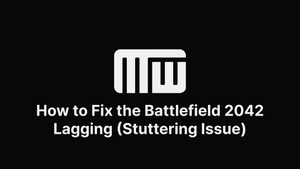If you are experiencing the Battlefield 2042 lagging or stuttering issue while gaming on your Windows PC, then you should read this article to fix it!
Update Windows
If you're a Battlefield 2042 player experiencing lag or stuttering issues, there are a few things you can do to try and fix the problem. One of them is to update Windows.
This might seem an obvious solution, but many people don't realize that they're not running the latest version of Windows. Out-of-date software can cause all sorts of performance issues, so it's always a good idea to ensure you're running the latest version.
To run updates:
- Open the Settings app and go to the "Update & Security" section.
- Click "Check for updates", and Windows will check for and install any available updates.
- Once that's done, restart your PC and see if the lag or stuttering problems have been resolved.
Update Graphics Card Drivers
Out-of-date drivers can often cause performance issues, so it's always a good idea to ensure you have the latest drivers installed.
If you need help updating your drivers, you can usually find instructions on the manufacturer's website. For example, if you have an NVIDIA GPU, you can find instructions on the NVIDIA website (usually, GeForce is what you need). Once you've updated your drivers, restart your computer and try playing Battlefield 2042 again.
If you're still experiencing lag or stuttering problems, there are a few other potential causes that you can check. For example, try closing any other programs you're not using while playing. Additionally, ensure that your computer meets the minimum system requirements for the game. If your computer doesn't meet the minimum requirements, you may experience performance issues.
If you're still having trouble, you can try contacting customer support for Battlefield 2042. They can help you troubleshoot the issue or provide additional information to help you fix it.
Enable Windows Game Mode
You can do a few things to try and improve your experience.
Game Mode is a feature that's designed to help reduce latency and improve performance in games. It prioritizes your PC's resources over other applications when enabled.
To enable Windows Game Mode, open the Settings app and go to the "Gaming" section. Then, click "Game Mode" and toggle the switch to the "On" position.
Once Game Mode is enabled, you should see a noticeable difference in the performance of Battlefield 2042. If you don't, you can try a few other things, like disabling unnecessary applications and services or updating your graphics drivers.
Disable V-Sync
V-Sync is a graphics setting that can help improve your gameplay's smoothness, but it can also cause FPS problems. If you're experiencing those issues, turning off V-Sync may help to fix the problem.
Here's how to turn off V-Sync in Battlefield 2042:
- Launch the game.
- Go to Settings.
- Select the Graphics tab.
- Scroll down to the V-Sync setting and set it to Off.
- Save your changes and exit the game.
Restarting the game after turning off V-Sync helps improve your gameplay and make it smoother.
Various Network Issues
First, check your internet connection to ensure it's stable and fast enough to support online gaming. If you're using a wireless connection, try switching to a wired connection.
If your connection is good, the next step is to check the status of the game servers. If the servers are down or experiencing issues, you may not be able to play the game at all.
Finally, if you're still having problems, there may be an issue with your computer's network settings. Try restarting your router or modem; if that doesn't work, you may need to contact your ISP for further assistance.
Not Enough Bandwidth
There are a few things you can do to try and solve the issue:
First, check your internet connection. Try moving closer to your router if you're on a wireless connection. If you're on a wired connection, try restarting your modem and router.
If that doesn't help, try reducing the number of devices on your network. If you have a lot of devices connected to your router, it can cause lag.
Finally, if you're still having issues, try upgrading your router. A higher-quality router can make a big difference in reducing lag.
Use the MWSoft Software to Fix Fix Battlefield 2042 Stuttering and FPS Drops
One thing you can do is download and install the MWSoft software. This software is designed to help boost your gaming experience and fix the stuttering and FPS drops you are getting.
Another thing you can try is to change your in-game settings. Sometimes, certain settings can cause your game to lag. Try changing a few things around and see if that helps.
Lastly, ensure that your computer meets the minimum system requirements for the game. If your computer is not powerful enough, it can cause lag. If you still see lag after trying these things, you should upgrade your computer.
Close Useless Background Apps
While the developers are working on a patch to solve the issue, there are a few things you can do in the meantime to help alleviate the problem.
One of the most common causes of game lag is background apps and processes running in the background. These can include everything from your web browser to Discord and everything in between.
It would be best if you closed any unnecessary background apps. This will free up valuable resources for the game to run more smoothly.
To do this, press the Windows key + R to open the Run dialog, then type "taskmgr" and press Enter. This will open the Task Manager.
You can see a list of all the apps and processes on your PC. Select the ones you don't need and click "End task" to close them.
Uncommon Ways to Fix Battlefield 2042 Lagging Issue (Stutter)
It's no secret that Battlefield 2042 has been having some issues with lag and stuttering, especially on PC. While the developers have been working hard to fix the problem, some gamers still need help.
If you're one of those players still struggling with lag and stuttering, don't worry; we've got you covered.
One of the first things you can try is to run the game in borderless windowed mode. This can help if you're experiencing lag due to your GPU or CPU not being fully utilized.
Another thing you can try is to disable the Windows Game Bar. This can help if you're getting input lag or the game is stuttering when trying to use the mouse.
If you still see the lag, consider lowering the resolution or graphics quality. This can help if the game is struggling to run at your current settings.
Finally, if you're still having problems, then it's worth checking for corrupted game files. This can often cause lag and stuttering and can be fixed by verifying your game files through Steam.
We hope this article has helped you solve the lag and stuttering problems you've been having with Battlefield 2042. If you have other tips or tricks that have helped you, share them with us in our Discord.