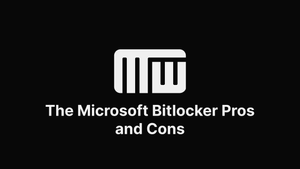If you're trying to decide whether to use BitLocker or Not. This article shows you the pros and cons of it and recommendations if you should use it.
The BitLocker Pros and Cons
BitLocker is a security feature that can help protect files and prevent data breaches. It is available for personal computers as well as enterprise systems. A professional IT support company can ensure that BitLocker is set up correctly and is utilizing its full capabilities. It is an essential security feature for companies dealing with sensitive information. However, suppose you are primarily browsing the internet and using your system for recreational purposes. In that case, you might want to consider other options.
Despite its limitations, BitLocker is a solid encryption solution. The downside is that it does not allow multiple passwords or multi-user functionality. Because of this, you should not use it on a shared computer. In addition, it prevents you from connecting your hard drive to a different PC.
While BitLocker works well with TPM-enabled drives, it is not a viable option for all systems. Integrating with Windows is challenging, making it less attractive for more extensive networks. On the other hand, if you need to protect your entire drive, you should use BitLocker.
Another benefit of BitLocker is that it is easy to install and secure. It works with TPM and protects your data with powerful encryption. It also creates a recovery key that nobody can hack. This recovery key should be stored in a safe place and should not be kept on your computer.
Should I Turn on BitLocker?
BitLocker is a software application that encrypts your computer's hard drive to protect your data. It encrypts the data on your Windows OS drive and generates a recovery key. To boot your computer with BitLocker, you need to connect a USB startup key to the computer. If you have the TPM version, BitLocker performs additional pre-startup integrity checks to ensure your data is secure.
To turn on BitLocker, select Settings > Security and privacy > BitLocker device encryption. Click OK and follow the prompts. The encryption will begin and may take a while to complete. Once it's complete, you can turn it off or remove it with administrator privileges. However, you should note that BitLocker may cause your computer to run slowly.
BitLocker can protect your data, but it can be a hassle for some people. In addition, it can cause problems with system updates or hardware changes. It may even require you to enter a recovery key when manually reformatting your computer manually. Therefore, you should choose BitLocker only if you need to protect your data.
When to use: Choosing the correct type of encryption for your device is essential. The new encryption mode is best for onboard storage drives. In contrast, the compatible encryption mode is best for removable drives and older versions of Windows. Once you have chosen the encryption mode, you should run a system check. Finally, click "Turn on BitLocker" to start the encryption process.
Is Microsoft BitLocker Secure?
BitLocker is a security feature that is built into Windows computers. It helps protect your data and operating system against online and offline attacks. These attacks can include physically removing your hard drive or disabling your operating system. Therefore, the ISG recommends that all faculty and staff enable BitLocker on their computers. This is particularly important for users who travel a lot.
There are many limitations to BitLocker, but it is an excellent tool for those who have sensitive data on their computer. For example, it is not available on all systems and requires a TPM chip to work. However, it automatically encrypts files and decrypts them after a specific time. This means that unauthorized users cannot access your files.
BitLocker is compatible with the TPM 2.0 chip. It also works with user authentication mode, which requires authentication before booting the computer. Users can also use a smartcard or USB device to back up their recovery keys. The key can also be backed up in a secure location, such as an online Microsoft account.
BitLocker is integrated into Windows and works in the background. You can manage settings from the Windows control panel. To do this, right-click the drive and choose Manage BitLocker. You can change your BitLocker password, back up your recovery key, or encrypt any removable drive. You can also access technical support for BitLocker from the community forums or the Microsoft technical support line in most countries.